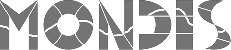Ontomind
OntoMind (Ontology Management in Databases) based interface has been tailored for the visualization and editing of ontological data and testing the ontological model. This web application allows the MONDIS user community to navigate through the ontology for inputting purposes of specific case studies or general knowledge. The OntoMind approach provides visualization by means of a simple tree-like structure. At each node the application provides a list of options by dropdown menus which display the taxonomies and the logical links formalised in the ontology, available at that node. Currently the interface is being tested in order to provide an improved, user-friendly environment. The finalised GUI is expected to be accessible on this website in the near future. For more information on expected functions see MONDIS system section.
Ontomind Quick Overview

Downloads
- ontomind.war (webapp) - the WAR file of Ontomind, built as a webapp
- install.zip - supplementary files and ontologies necessary for webapp installation
- ontomind-1.1-SNAPSHOT-sources.zip - archive containing Maven project for Ontomind
Installation Instructions (webapp)
This guide will help you to install Ontomind on your local server. The archive install.zip contains some supplementary files.
- Install Oracle Java (min. 1.7. required)
- Install PostgreSQLInstall PostgreSQL engine and create an user for it (e.g. username - mondis, password - mondis).
- Create 2 databases: mindb (for mindmaps) and ontdb (for ontologies).Create two databases mindb, ontdb and grant all privileges to your chosen user (mondis).
- Update database connection information in app.properties file:Download the Ontomind WAR file, unpack it somewhere and change the config in the following location: WEB-INF/app.properties:
database.url=jdbc:postgresql://localhost:5432/mindb database.driver=org.postgresql.Driver database.hibernate.dialect=org.hibernate.dialect.PostgreSQLDialect database.username=mondis database.password=mondis
- Install Apache TomcatIt is recommended to have two separate instances of Tomcat - one for Sesame (and workbench) and the other for Ontomind. This is due to startup issues of Sesame/Ontomind.For instance, you may install one Tomcat so it runs on port 18080 (for Sesame) and second Tomcat on port 28080 (for Ontomind).
- Deploy Sesame 2.7.8 and Sesame Workbench 2.7.8 to Tomcat instance.Download Sesame 2.7.8 SDK (https://sourceforge.net/projects/sesame/files/Sesame%202/2.7.8/), newer versions should work too.Unzip/untar the archive and deploy both files located in war subdirectory to the Tomcat. Do not forget to update connection to the Sesamein Ontomind's app-onto.properties file (in unpacked WAR, it is located in WEB-INF/backend-jenaremotesesame):
sesame.serverurl=http://localhost:18080/openrdf-sesame/ sesame.repoid=mondis_snapshot
- Import test ontologies into Sesame.Create a new repository (named e.g. mondis_snapshot) using memory store and import the following files/contexts to the repository(the ontology files are located in 'ontologies' folder of this archive.monument-damage-reasoningscope.owl -> http://kbss.felk.cvut.cz/ontologies/2011/monument-damage-reasoningscope.owlkbmatrix-profile-reasoningscope.owl -> http://onto.fel.cvut.cz/resource/mondis/2014/kbmatrix-profile-reasoningscope.owlkbmatrix-profile.owl -> http://onto.fel.cvut.cz/resource/mondis/2014/kbmatrix-profile.owlmdr-1.0-SNAPSHOT-temporary -> http://onto.mondis.cz/resource/mdr-1.0-SNAPSHOT-temporarymdr-2.0-SNAPSHOT-temporary -> http://onto.mondis.cz/resource/mdr-2.0-SNAPSHOT-temporaryindividual-filtering-module-rules -> http://onto.fel.cvut.cz/resource/individual-filtering-module-rulesproperty-filtering-module-rules -> http://onto.fel.cvut.cz/resource/property-filtering-module-rulesmdo-basic-modules -> http://onto.fel.cvut.cz/resource/mdo-basic-modules
- Deploy the Ontomind WARRepack the WAR and deploy it to your Tomcat instance dedicated to Ontomind. The database tables shall be created during the initial deploy.
- Add a test user to the database.Run the following script (postgresql/test-data.sql) on the mindb database - it will add a test user.
- All finished!All steps finished. You can now run the Ontomind. If you followed the setup described above, it should be available at localhost:28080/ontomind.